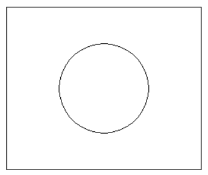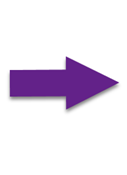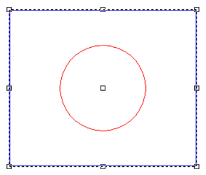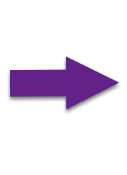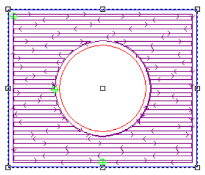Selecting Contours
Select a contour by clicking anywhere along the edge. Multiple contours can be selected by any of the following methods:
-
Hold the Shift key and click each contour
-
Click and drag a selection box around the contours
Dragging from the top of the workspace down will select all contours fully enclosed by the selection box. Dragging from the bottom up will select any contours the selection box touches. -
Select Edit > Select All from the menu to select all contours in the design
Automatic Sorting
When multiple contours are selected, EnRoute automatically identifies and color codes each contour as open curves, containers, or holes. By default, all closed contours are classified as containers. If a closed contour is completely contained within another closed contour, the inside contour becomes a hole within the outer container and forms an inner edge to the bounding container.
By default, selected contours will display blue for containers, red for holes, and purple for open curves.
The images below illustrate the selection of 2 contours, the outer contour classified as a container and the inner contour classified as a hole, and the result when a hatch fill is applied.